IPTV Smarters Pro Set Up Fire Stick/ Fire TV
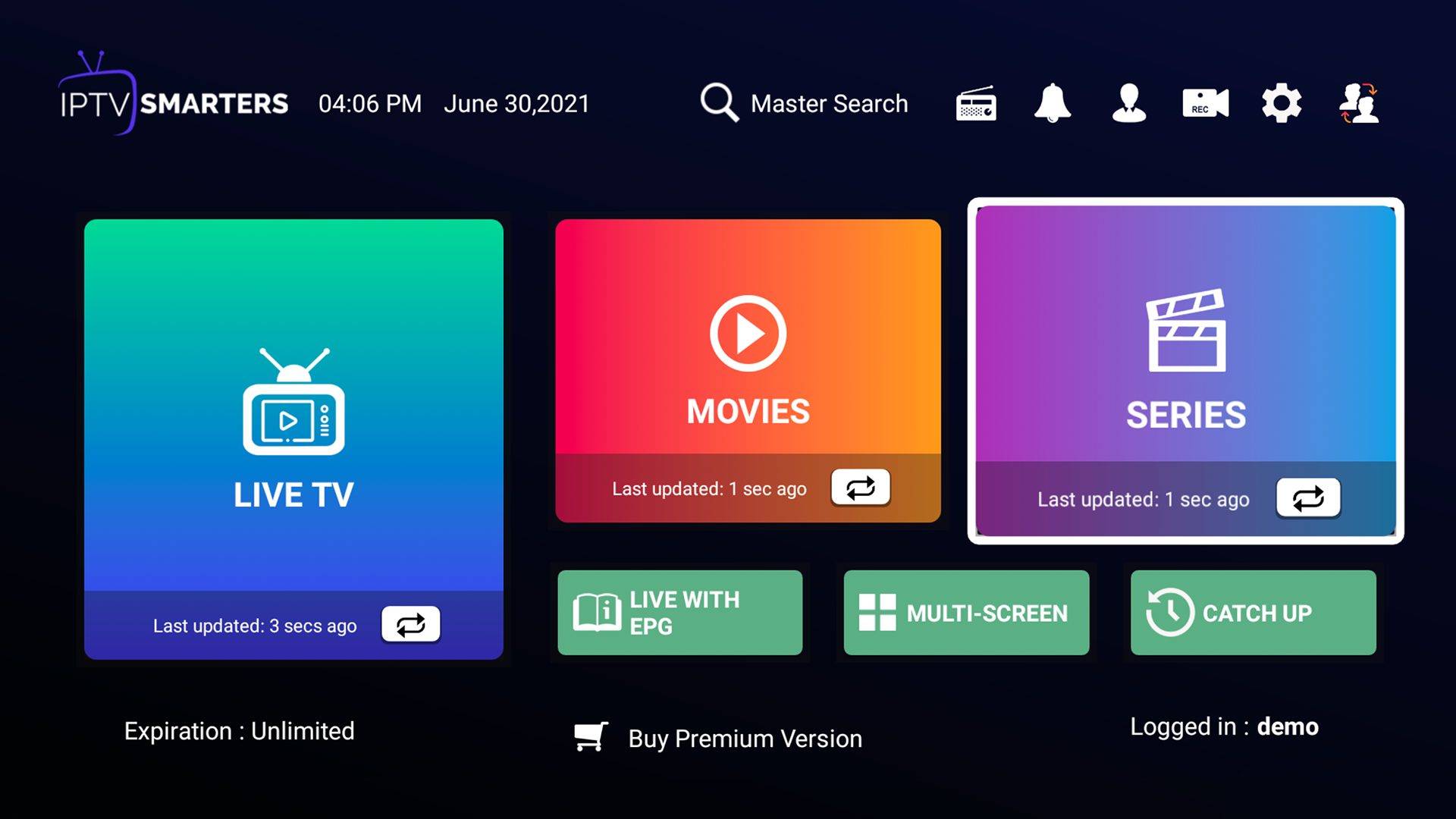
How To Install IPTV Smarters Pro on Firestick
To begin, if your Firestick has not yet been jailbroken, follow the simple steps below to install IPTV Smarters Pro on your device:
1. Click Home on your remote and scroll once to your Right. Click Setting (Gear Wheel Icon).

2. Scroll down and to the right until you get to My Fire TV. Click on it.

3. Select Developer options.

4. Turn on ADB debugging and Apps from Unknown Sources.

5. Click Turn On when the pop-up appears.

Then, after jailbreaking your Firestick, you’ll need to download the Downloader app to sideload STB Emulator Pro. This app, which is easily available on the Amazon App Store, allows you to download APK files.
6. Click Home, click FIND.

7. Click Search.

8. You can either say Downloader to your Alexa voice-enabled remote or start typing it. If you typed it, click on the suggestion when it appears.

9. Click on the Downloader Icon.

10. Click Download.


11. Click on Open.

12. Click on Allow.

13. Use the Downloader search tab.

14. You will be asked to enter a download link. Type in the link and select Go.
Download link -: https://bit.ly/moonlightsmarters
15. Depending on your internet connection, the APK will take a few seconds to download.

16. After that, choose Install.

17. Then click Open and choose your device type.
18. Choose Xtreme codes api
19. Enter the login details provided to you in appropriate fields and click add user
20. Once logged in click download on Live, Movies And Series.
Conclusion
That’s all there’s to it, you should now know how to sideload applications like the IPTV Smarters Pro on your Amazon Firestick / Fire TV.
Hope this sheds some light and make the process of setting up a little easier.
