VPN set up for Android/Google TV
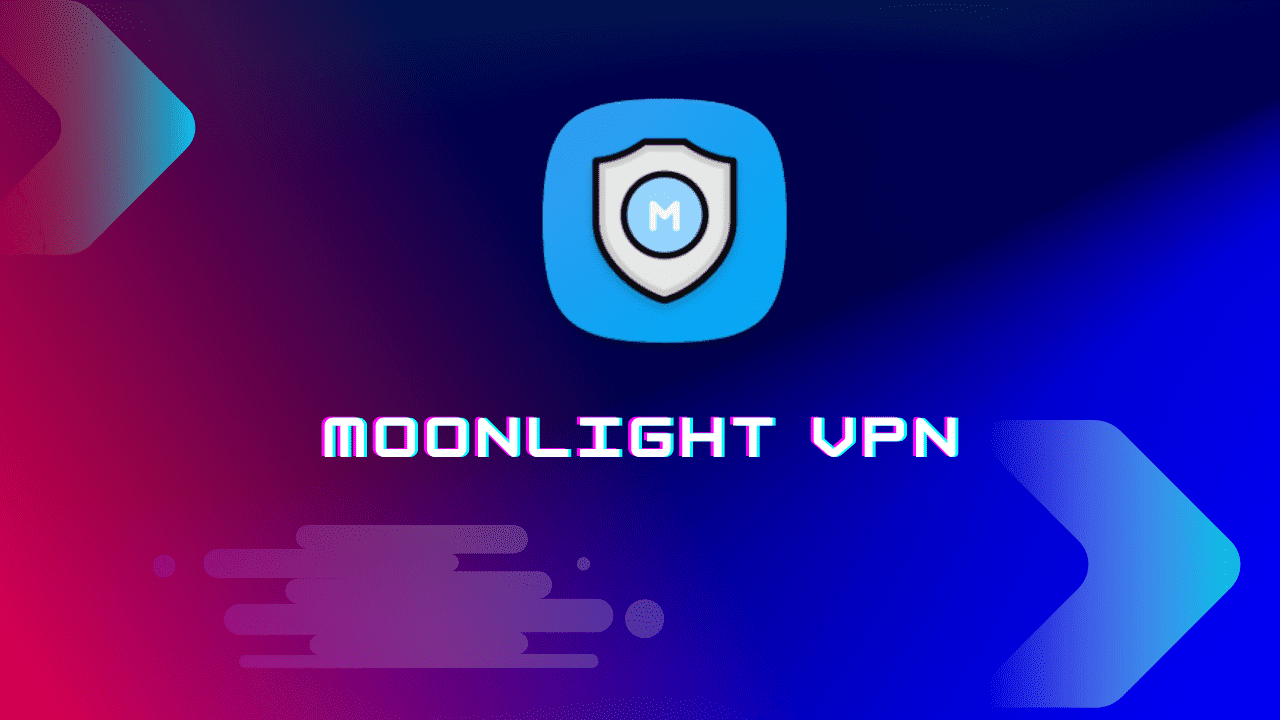
The best way to set up our VPN on Android/ Google TV is by downloading and installing it on your TV. Below guide will help you set up these app on your devices.
Moonlight VPN
This is a Fast low ping VPN app we have created for you. Unblock geo restricted contents and keep your connection private and safe on your Android TV/ Google TV or any Android devices.

In order to set up this app you have to download it on to your device. There are multiple ways to download this app to your device.
For Android TV/Box/Google TV
To install our app you will need to download and install the app called Downloader on your device from the play store app store on your TV and open it.
(IMPORTANT -: Allow all permissions during installation when prompted. If you click no to any prompts the apps will not work)

Then on Android TV go to settings - >device preferences - >security and restrictions- > Open and enable unknown sources for downloader.
On New Google TV devices including chrome cast, go to Settings -> System settings-> About -> Scroll down and press on Android TV OS Build repeatedly 7 times or until a message appears saying "you are now a developer".
Now go to apps -> security and restrictions- > Open and enable unknown sources for downloader.
After completing above steps open downloader app
Now choose browser on left hand side like in the picture below and enter the following URL as in the picture and press go ( See the picture below to know how to enter)
Moonlight VPN APP URL -: https://bit.ly/mlvpnv1

Install open and connect to any of your free fast closest server and that's it. You have now secured yourself from anyone watching you and is ready to unblock any contents. Exit from app at this point and you are good to go. ( You can keep the VPN disconnected after use and use as needed).
(On phone tablet and other mobile android devices simply download from play store)

